


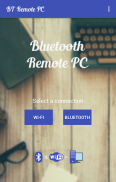
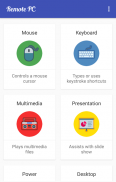
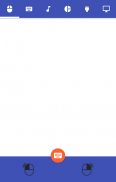

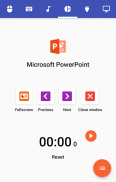
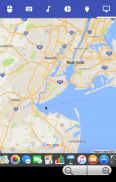
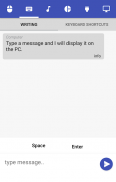
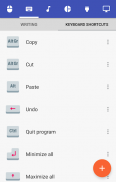
Bluetooth Remote PC

Beschreibung von Bluetooth Remote PC
Get access to your computer via Android. The application provides access to services such as mouse, keyboard, multimedia, presentation, power system commands, terminal or even display desktop.
DOWNLOAD SERVER:
http://www.androidremotepc.com/downloads/
Requirements:
Java SE Runtime Environment 8: http://www.oracle.com/technetwork/java/javase/downloads/index.html
Steps to connect:
1. Download the Server - Go to our websites www.androidremotepc.com and download & install the Remote PC Server 2.0 to your computer!
2. Prepare your PC - Turn on the wireless adapter & pair the PC via Bluetooth or get the IP address.
3. Run the Server
a. Open the Server & check the status in the Notification Area.
b. Run the mobile app, choose a connection and find your PC from the paired devices list or type the Wi-Fi address.
4. Need Help? - If you still can not establish a connection with your computer, you shall visit our tutorial web page.
Tutorials & support:
http://androidremotepc.com/tutorial/
support@androidremotepc.com
Features
► Mouse
► Keyboard - typing or keyboard shortcuts
► Multimedia - Apple iTunes, Clementine, KMPlayer, PowerDVD, Rhythmbox, VLC media player, Winamp, Windows Media Player
► Presentation - MS PowerPoint, OO Impress, Adobe Reader
► Power - shutdown, restart, hibernate, sleep, switch user, lock
► Remote terminal
► Remote desktop
Supports these OS
• Windows XP, Vista, 7, 8, 10
• Linux
• Mac OS X
If you like this app, please support us and buy the "Remote PC app" over Google Play.
Our premium app offers no ads, connection over Wi-Fi and much more.
Thank you for using!
Get in touch with Remote PC:
http://www.androidremotepc.com
Become a fan of Remote PC on Facebook:
https://www.facebook.com/androidremotepc
By © Jiri Rozkovec
Erhalten Sie Zugriff auf Ihren Computer über Android. Die Anwendung ermöglicht den Zugriff auf Dienste wie Maus, Tastatur, Multimedia, Präsentation, Netzsystembefehle, Terminal oder sogar Anzeige Desktop.
DOWNLOAD SERVER:
http://www.androidremotepc.com/downloads/
Bedarf:
Java SE Runtime Environment 8: http://www.oracle.com/technetwork/java/javase/downloads/index.html
Schritte zu verbinden:
1. Server herunterladen - Gehen Sie auf unseren Webseiten www.androidremotepc.com und downloaden & installieren Sie den Remote-PC Server 2.0 auf Ihren Computer!
2. Bereiten Sie Ihren PC - Schalten Sie den Wireless Adapter und koppeln den PC über Bluetooth oder die IP-Adresse erhalten.
3. Führen Sie den Server
ein. Öffnen Sie den Server und den Status im Infobereich.
b. Führen Sie die mobile App, eine Verbindung wählen und Ihren PC aus der gekoppelten Geräten Liste finden oder die Wi-Fi-Adresse eingeben.
Hilfe 4. nötig? - Wenn Sie immer noch keine Verbindung mit Ihrem Computer herstellen, werden Sie unsere Tutorial Webseite besuchen.
Tutorials & Support:
http://androidremotepc.com/tutorial/
support@androidremotepc.com
Eigenschaften
► Maus
► Tastatur - Tippen oder Tastenkombinationen
► Multimedia - Apple iTunes, Clementine, KMPlayer, PowerDVD, Rhythmbox, VLC Media Player, Winamp, Windows Media Player
► Präsentation - MS Powerpoint, OO Impress, Adobe Reader
► Leistung - Herunterfahren, Neustart, Hibernate, schlafen, Schalter Benutzer, sperren
► Remote-Terminal
► Remote-Desktop
Unterstützt diese OS
• Windows XP, Vista, 7, 8, 10
• Linux
• Mac OS X
Wenn Sie diese App gefällt, unterstützen Sie uns bitte und kaufen Sie die „Remote PC App“ über Google Play.
Unser Premium-App bietet keine Anzeigen, Verbindung über Wi-Fi und vieles mehr.
Danke für das benutzen!
Nehmen Sie Kontakt mit Remote-PC:
http://www.androidremotepc.com
Werden Sie ein Fan von Remote-PC auf Facebook:
https://www.facebook.com/androidremotepc
Durch © Jiri Rozkovec



























